How To Host A Minecraft Server On Your Pc
Time to become admin of your own Minecraft server!
Playing Minecraft online with friends is one of the best ways to experience the game. But sometimes, playing on other people’s servers can be a drag, and you want to take control and host your own Minecraft server on your PC.
Before you start, though, hosting a Minecraft server on your own PC is a complex task that involves giving people access to your home PC remotely. This is potentially dangerous and shouldn’t be undertaken unless you absolutely know what you’re doing.
That said, the first thing you need to do is make sure you’ve downloaded the very latest version of Java.
Once that’s done you’ll need to download the latest Java server version from the Mojang website. When it’s downloaded, move the file to a new folder. Call it something like “Minecraft Server” or “My Minecraft Server.”
Next, go to your Start Menu and type .cmd to bring up the command prompt program. In the command prompt, you’ll need to Change Directory using the cd command. Enter cd where Minecraft Server Folder is replaced with your Minecraft Server Folder. For example: C:\Users\Admin\Desktop\Minecraft Server.
Next, still in the command prompt, you’ll have to run the command Java -jar server.jar.
The next settings you’ll need to change should be familiar. Change gamemode to whatever you want the server to be, survival or creative, etc. Alter Spawn-protection, allow-nether, difficulty, pvp, max-players, level-seed, and Motd as you prefer.
How To Create A Batch File To Start The Server
Upon running the Java file, you should see loads of new files in your Minecraft Server folder. First we need to accept the EULA terms so everything can work. Look for the file named EULA and open it in Notepad. Search for the line ‘eula=false’ and change it to ‘eula=true’ then hit save.
Now for the fun stuff. Open up a new Notepad file. Copy the text below and paste it into the new, empty Notepad file:
java -Xmx1024M -Xms1024M -jar minecraft_server.1.15.2.jar noguipause
See that bit in bold? Next youll need to change that to the file name of the Java file you downloaded from the Minecraft website. In our case, it was server.jar, so our text line would be:
java -Xmx1024M -Xms1024M -jar server.jar noguipause
Save the Notepad file and close it. Next, rename that Notepad file to ‘ServerStart.bat’ .
If all went off without a hitch, double-clicking this file should launch your Minecraft server via a CMD window . To end the server, go into the command window and type stop. Easy, right?
How Do I Setup Port Forwarding
When you completing the install of a Minecraft multiplayer server on your local PC instead of hosting it wth a cloud server provider, you need to open up access to your local PC to the internet through port forwarding. If you dont setup port forwarding, your friends wont be able to connect.
The instructions for setting up Minecraft Server port forwarding will vary based on the type of router you use. So wed recommend performing a google search on how to setup port forwarding based on the internet router or ISP you are using. This will complete your server install process.
Also Check: Super Hero Mod For Minecraft
Best Minecraft Server Hosting : Top Picks
| Best modded minecraft server hosting | Provide regular offsite backups |
Apex Hosting is another Minecraft hosting service provider. They provide dedicated hardware features like high clock speed CPUs and SSD hard drives. The site also offers high TPS and lag-free servers.
Here are some good hosting plans provided by them:
| RAM |
|---|
- 24/7 Servers with 99.9% Uptime.
- Full FTP & MYSQL Database Access.
- Java & Bedrock Edition Servers.
- Get started in less than 5 minutes.
- 200+ 1-Click-Modpack Installers.
Refund Policy:
This hosting service provider offers full refunds within 7 days of payment. In case of failure, they do provide 1 month of compensation.
Customer Support:
They dont have any specific SLA for customer support response times. However, they mostly respond maximum within an hour. They offer 24/7 customer support service.
Network SLA:
They have two types of downtime 1)Emergency 2) Scheduled Downtime.
Emergency Downtime means situations where Apex Hosting must temporarily induce Downtime on a Server. It is mainly done in events like hardware failure, vulnerability, and other such situations requiring the systems immediate shutdown.
Scheduled Downtime refers to situations where Apex Hosting will inform you of Downtime periods prior to the application of the Downtime.
Downtime alert:
They do not provide any alerts for unplanned Downtime. However, notice will be sent for any planned downtime. They have a status page where you can monitor the status of all of their nodes.
What Are The System Requirements For Minecraft Server Hosting
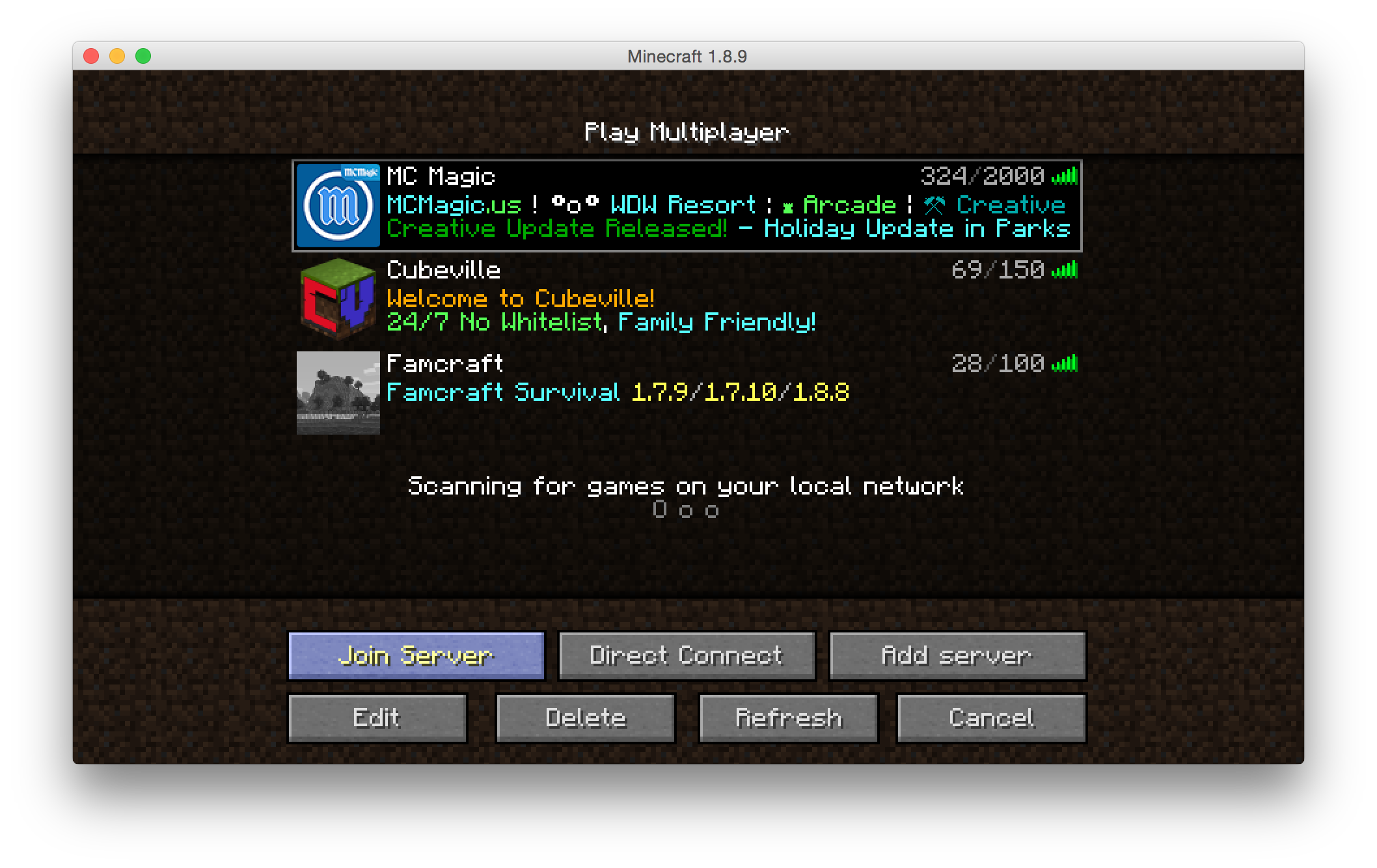
In the previous section, we already gave an example for the hardware requirements of a Minecraft server, focusing on RAM and hard drive space. But what does the developer say about the recommended processor performance? And what are the requirements in terms of operating system and other mandatory software? We have summarized the most important system requirements here.
The figures presented below for RAM, CPU, and hard drive space do not include the required computing power of the selected operating system!
Recommended Reading: How To Build A Well In Minecraft
Minecraft Hosting: How To Host A Server On Java Edition
Here’s how to setup Minecraft hosting so you can host other players on your very own server to explore, build, and gather resources together
Want to know about Minecraft hosting? You can set up your own server on Minecraft Java edition to invite your online buddies or create a multiplayer experience to share with even more players, but the initial process can take some time to get going. Heres how to set up and host your own Minecraft servers.
To get you started with Minecraft hosting, Mojang has helpfully provided free of charge server software that you can download to manage your server. You can download the Java Edition server on the Minecraft website. Before you do this, though, youll want to make sure you have the latest version of Java installed this is an important step for security. You can check this by accessing Java through your control panel. If you need to install Java or update the file, . While thats downloading, why not have a look at a few Minecraft ideas to get your creative juices flowing.
Once you have both the latest version of Java and have downloaded Mojangs server software, heres what you need to do next to set up Minecraft hosting and get your free Minecraft server up and running.
Invite Friends To Join Your Minecraft Java Server
If your friends are playing on the same local network as you, they can join the game in the same manner as you did. They simply need to go to the multiplayer section and join the localhost server. Being on the same local network means using the same WiFi or LAN network to connect to the Internet. This method also gives you the lowest latency online Minecraft experience.
However, things get a little complicated when we try bringing distant online friends to the Minecraft server. But worry not, we have broken down this complicated part into easy-to-follow steps. Lets get started.
Get your System Port Settings Ready
Starting with the basics, a System Port is the route other players take to reach your online server from Minecraft. The default port ID is 25565, but you can change it within your server properties. So, you need to add this port ID to your router to allow players to join your Minecraft server.
But even though it sounds easy, every router manufacturer has a unique method with a different option name to open up the system port. We wont be able to cover all of them here. Fortunately, you can use setuprouter.com to find your way around the QoP or Port Forwarding settings. They have covered almost every major WiFi router in the market.
Enter Basic Server Details
- Server/Service/Port Name: Minecraft Server
- End Port: 25565
- Service Type: TCP/UDP
The start and end port might also have maximum or minimum ranges. You can enter the same value: 25565 in all those fields.
Don’t Miss: When Does Minecraft Nether Update Come Out
Downloading The Minecraft Server File
Make a folder on your desktop named Minecraft Server. Next, go to the Minecraft website and click on the Minecraft_server.1.15.2.jar link to download the server file.
Move this file to your Minecraft Server folder and double click on it to run it.
Note: If youre on the Chrome browser, it will likely say this is a virus. As its from the official Minecraft site, its not, so dont panic. We good.
Enable Port Forwarding On The Router
When we enable port forward to create a Minecraft server, we need the local IP of the server. So in this case, if you are creating a Minecraft server on your computer you will need to locate the IP of your computer.
To identify your IP on windows, just open the command prompt and type:
ipconfig
The local IP address is of the type 192.111.1.111 and you will find it under IPv4 Address, as you see in this screenshot.
To enable port forwarding, you need to access the routers settings. The procedure is manufacturer-specific, but generally the options to enable port forwarding are found in the firewall section.
Enter the local IP address of the server and in the field reserved for ports, both internal and external, enter the following value 25565.
Set the protocol to TCP and add the port.
Remember that enabling port forwarding and sharing your IP address can put the security of your home network at risk.
Read Also: How To Make Light Grey Dye In Minecraft
A Guide To Installing Minecraft Server On Windows
Are you a Minecraft buff?
So, why not get your gaming friends to connect with your own Minecraft server on your Windows PC?
With a Minecraft server, you can host the game software for all of your friends. You dont have to look around to play your favorite game and you can build blocks at your own machine.
In this tutorial, youll learn the steps to install Minecraft Server on Windows, what are the requirements and will be able to get Minecraft. Now, lets start.
Best Minecraft Server Hosting Service Of 2022
We compare Minecraft server hosts’ prices, features, performance and support so you choose what’s best for your sandbox gaming needs.
Alison DeNisco Rayome
Managing Editor
Alison DeNisco Rayome is a managing editor at CNET, now covering home topics after writing about services and software. Alison was previously an editor at TechRepublic.
Minecraft is a unique and innovative sandbox video game that has gained a lot of traction among gamers. It was first released to the public in 2009 it now has over 140 million players worldwide. You can play Minecraft with your family and friends, or. you can play it solo and build a community of fellow Minecraft builders.
One of Minecraft’s most appealing features is the ability to play large multiplayer games. However, if that’s how you prefer to play, you may want to explore getting a dedicated server for Minecraft. Here’s why: Utilizing a dedicated server hosting provider for Minecraft is essentially like using a web host. You pay a monthly fee to use a vendor’s servers, which can provide you with improved security, performance and ability to apply modpacks for customized multiplayer experiences. But with so many Minecraft hosting server options on the market, some better than others, you may want assistance in determining which is the best Minecraft server hosting option for you.
Also Check: How To Set Up Modded Minecraft Server
Adjust The Settings Of The Minecraft Server
As a server owner, you can make numerous settings for your Minecraft world. This is done primarily via the server.properties file. You can set the number of players , change the difficulty level , enable or disable PvP and make many other modifications. To do this, enter the desired number in the respective line or change the command to true or false.
For an overview of the various settings options, see the article about the server.properties file on the official Minecraft wiki.
Make a statement with your own .gg domain and let the games begin. Register your own .gg domain now with IONOS.
Best Minecraft Server Hosting For Everyone
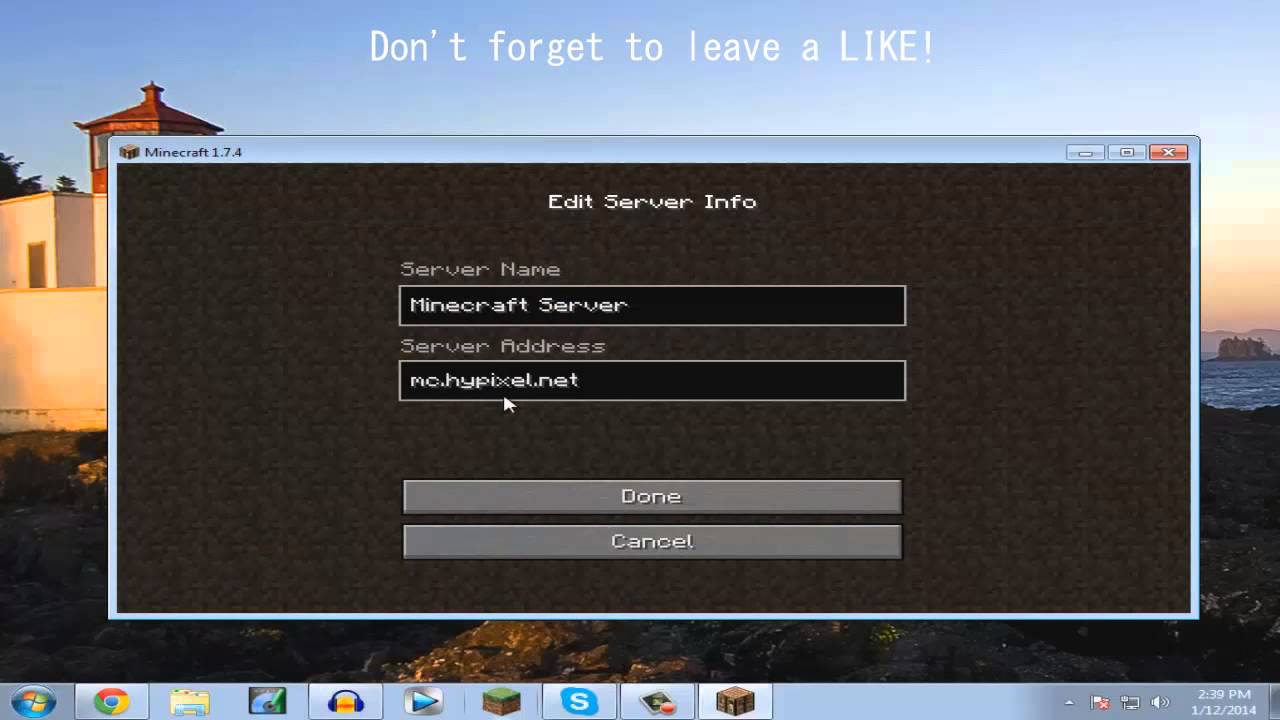
Minecraft Hosting
The craze for video games never seems to cease.
Especially when a deadly virus is on the loose, and we are forced to remain in our houses. A wonderful way to enjoy your time while not working can be playing video games. With a sea of video games available, Minecraft differentiates itself from the rest due to the interactive offerings that keep people hooked on it.
You could say, Minecraft is like Super Mario of this generation.
Lets put a light on this interesting and popular game.
Recommended Reading: How To Get Custom Capes In Minecraft Bedrock
Best Minecraft Server Hosting Services Of 2022
ByDesire AthowContributions fromAbigail Opiahlast updated 4 July 22
The best Minecraft server hosting services specialize in delivering an uninterrupted, high-quality, user-friendly gaming experience.
Whether its the Creeper Girl expressions or Steve that first caught your attention, and whether youve invested in your own Minecraft server or have joined a dedicated server for a better multiplayer experience, Minecraft has become more than just a video game.
Minecraft doesnt just appeal to the younger generation, with adults finding themselves just as captivated by the gaming phenomenon, and with over 200 million copies sold and counting, it has become one of the most successful game franchises of all time.
There are tons of dedicated servers that cater to the Minecraft multiplayer mode, but dont forget that joining Minecraft servers could potentially expose your IP to a third-party so if youre looking for a safer way to play, weve got you covered. This year has certainly opened doors for new server hosting sites, but the leading names in Minecraft server hosting have remained unsurprisingly high in demand this year.
With that being said, we’ve handpicked the best Minecraft hosting services on the market right now, and listed the key features, including security, stability, and support, that qualified their services to make the shortlist.
We’ve also featured the best gaming VPN of 2022.
Things To Know When Running A Minecraft Server From Home
A desktop computer will be more than enough and you do not need any technologically advanced system to run the server.
It is possible to run and play the Minecraft server on the same machine but it might require a slightly powerful system. Ethernet connections are recommended for use as they are more reliable and wired compared to the wireless connections.
Also Check: What To Feed Cows In Minecraft
Minecraft Server Hosting: Frequently Asked Question
Still not sure which among the best Minecraft server hosting platforms to choose from? Or youre probably new to the game itself?
Dont worry below are answers to the most common questions about the game and the process of setting up your server.
Is Minecraft free?
The game is not free. The price depends on the device where youre playing the game, but the desktop version of Minecraft costs $30. You can also make in-game purchases and get access to different game accessories .
Is hosting a Minecraft server free?
Some hosting servers offer a free trial. Once the trial period ends, you need to pay up for the plan you tried out. You can change the plan that fits your budget during the trial, so you can pay without getting your servers cut. Theres also a number of cheap dedicated server options out there with hosting plans starting as low as $2.50/month.
How much RAM do I need for the Minecraft server?
To accommodate a maximum of 10 players at the same time, you need at least 1 GB of RAM on your game server. The higher the GB RAM of your server, the more players you can welcome, the more enjoyable the game can become.
Which is the best Minecraft server hosting service?What is the best free Minecraft server host?How much does it cost to host a Minecraft server?
How To Setup Minecraft On Windows
If you dont want to set up a remote Minecraft server, you can do so locally on your computer. The process of setting up a dedicated Minecraft server will depend on your operating system. It can be done if your computer meets the hardware and system requirements.
The following steps will guide you through setting up a Minecraft server on Windows:
java -version
Important! A warning message may pop up when you download the server .jar file. This is normal and safe as long as youve obtained the file from a credible source.
cd Documents/Minecraft
Pro Tip
You May Like: How To Grow Cocoa In Minecraft