Install & Launch Minecraft
To launch Minecraft on a distribution thats not based on Ubuntu, you need to download the Minecraft.tar.gz archive from the .
Then, extract the archive and launch the executable file called minecraft-launcher using the following command:
If this seems like too much work, you can also install the Minecraft snap package on any Linux distribution that ships with Snap preinstalled :
Install Minecraft Via Deb Package
To install the Minecraft using the .deb package, here are the steps:
The first step will be to download the Minecraft .deb package on our system. To do so, launch the command line Terminal using the Ctrl+Alt+T keyboard shortcut and then issue the following command in Terminal:
The next step will be to install the Minecraft downloaded package. Issue the following command in the Terminal to do so:
After running the above command, you might encounter some errors regarding missing or broken dependencies. To solve these dependencies, issue the following command in the Terminal:
This command will handle all dependencies by installing the missing dependencies and fixing the broken ones.
After running the above command, the system might ask for confirmation that if you want to continue the installation or not. Press y to continue; after that, the required packages will be installed on your system.
How To Install Minecraft On Ubuntu
Minecraft is a game about placing blocks and going on adventures. Its set in infinitely-generated worlds of wide open terrain icy mountains, swampy bayous, vast pastures and much more filled with secrets, wonders and peril! In this article, we will explain how to install Minecraft through the official .deb package available at the Mojang website.
We have run the commands and procedures mentioned in this article on a Ubuntu 18.04 LTS system.
Note: Please note that Minecraft is a paid game; you can, however, sign up for a Mojang account and run the demo version of the game for free.
Don’t Miss: How To Set Up A Modded Minecraft Server
Root Access To Your Server
The instructions assume that you have root access to your server. For simplicity I assume you are logging in as the root user. All of these commands will also work with sudo. If running sudo from your user account then make sure to add it when necessary. I will not be using sudo in front of these command line arguments throughout the document.
apt update && apt -y upgrade
apt install screen
cd /opt mkdir minecraft cd minecraft
Now download the version 1.12.2 Forge Installer. Pick the Latest Installer file and copy it to your /opt/minecraft folder.
You should now have only one jar file in your /opt/minecraft folder.
Tip: If connecting to your server from a Windows based pc, use Filezilla or WinSCP to transfer the files to your Linux server
java -jar forge-1.12.2-14.23.5.2854-installer.jar --installServer
forge-1.12.2-14.23.5.2854.jar
Now run the newly created forge jar file as follows;
assuming a server with 2048MB cd /opt/minecraft && java -Xms1024M -Xmx2000M -jar /opt/minecraft/forge-1.12.2-14.23.5.2854.jar nogui
For example, on a VPS with 1GB of ram I have set xms and xmx to 512M and 1008M respectively. So start the JVM with 512MB of ram and let it grow to just under 1GB max.
b) accept the EULA. The first time you try to run your minecraft server you will be required to accept the EULA.
nano eula.txt
nano /etc/rc.local
screen -dm -S minecraft /opt/scripts/minecraft.sh
cd /etcnano rc.local
#!/bin/shscreen -dm -S minecraft /opt/scripts/minecraft.shexit 0
Connect To Your Minecraft Server
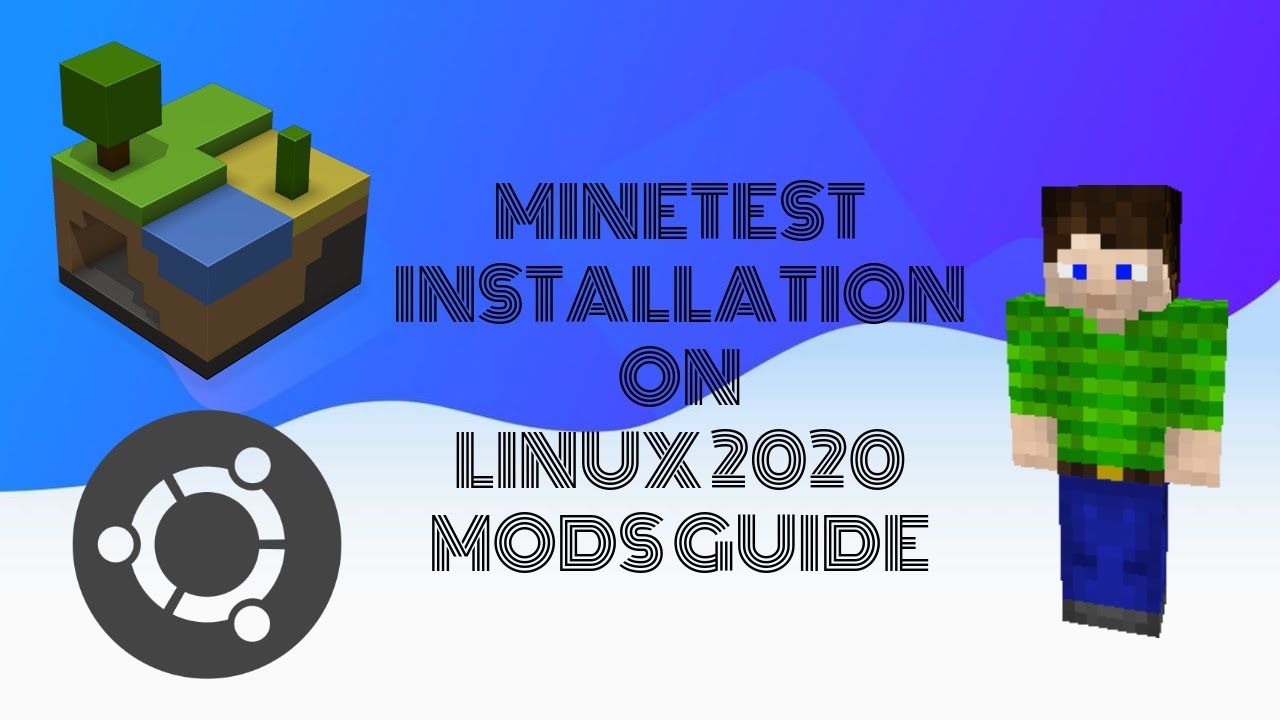
Open your local Minecraft client. After logging in, click on the Multiplayer option:
Click Add server and enter your Linodes IP address or domain name. When youre finished click Done:
Your server is now available to incoming connections. Click Join Server to connect:
Congratulations! You can now play Minecraft in a persistent world with your friends. For more information on working with screen, check out our guide onGNU Screen.
Don’t Miss: How To Make A Waypoint In Minecraft
How Do I Install Minecraft On Linux
How to Install Minecraft on Linux?
Which Linux Distribution
Recommending a specific Linuxdistribution as “the best option” is like recommending a religion as the “bestone to follow”. You will either be preaching to the converted or alienatingthe person you are having the discussion with.
For my purposes I like using Debian and its derivitaves. Specifically I likeUbuntu Server and XUbuntu Desktop LTS versions. However I have used otherdistributions and have liked them as well. This guide uses Ubuntu Server 16.04 LTS using the apt package manager. When a package manager is called for, just substitute the relevant commands for your favorite distro. They are all good.
You May Like: How Big Is A Block In Minecraft
Install Using The Snap
2nd way for the installation of Minecraft on Ubuntu is using the snap package manager. Snap comes pre-installed on Ubuntu 20 but for older you might be required to install it, you can refer the following tutorial to install Snap on your system.;
Once the snap is installed on the system, Install Minecraft using the following snap command,
$ sudo snap install mc-installer
This single command will install Minecraft on Ubuntu system, Launch the Minecraft installer, login & enjoy.;
Please so let us know how this works out for you or if you have any questions or queries regarding this tutorial, please share those with us using the comment box below.
We are giving you exclusive deals to try Linux Servers for free with 100$ credit, check these links to claim your 100$,
Install The Minecraft Debian Package
Now that you have downloaded the installation package. Lets install it with the help of Terminal.
Open a new terminal and cd into the Downloads folder. You can also do that using the following command:
cd Downloads/
Now, use the dpkg command to install the Minecraft Debian package on your system.
sudo dpkg -i Minecraft.deb
If the downloaded package has a different name, you just have to replace Minecraft.deb with your-package-name.deb
Also, if you face some issues during installation such as dependencies not met, you can use the below command to fix it:
sudo apt --fix-broken install
Don’t Miss: How To Get Cocoa Beans In Minecraft
How To Install Minecraft On Linux
Lets install Minecraft on Linux in this article. If we talk about games, you might have surely heard of Minecraft. It is one of the most epic and popular games since its first launch in 2009. Minecraft has been the most selling game with more than 150 million users worldwide.
Minecraft is also supported for Linux systems, so why stay behind in the race?
Here, in this article, we will take you through a very easy guided process to install and set up Minecraft on your Linux system.
Installing Minecraft Via Snap
Snap package of Minecraft is also available for Ubuntu users. In this procedure, we will install Minecraft using its snap package.
1. To begin, ensure that snapd is installed on your system. To do so, use the below command:
$ snap version
If it is installed, you will see a similar output:
If it is not installed, you can install it as follows:
$ sudo apt install snapd
2. To install Minecraft using the snap package, the command is as follows:
$ sudo snap install mc-installer
Once Minecraft snap is installed, you will see the below output.
Also Check: How To Host A Minecraft Server
Connect To Your Hosting Via Ssh
The first step is to connect to your dedicated server.
1. Open the SSH terminal on your local machine and run the following command:
2. Type in your password and hit Enter.
If you are connecting to the server for the first time, you need to confirm you want to continue connecting. Type yes and hit Enter.
You should now be connected to your dedicated server.
How Do I Start Midnight Commander In Linux
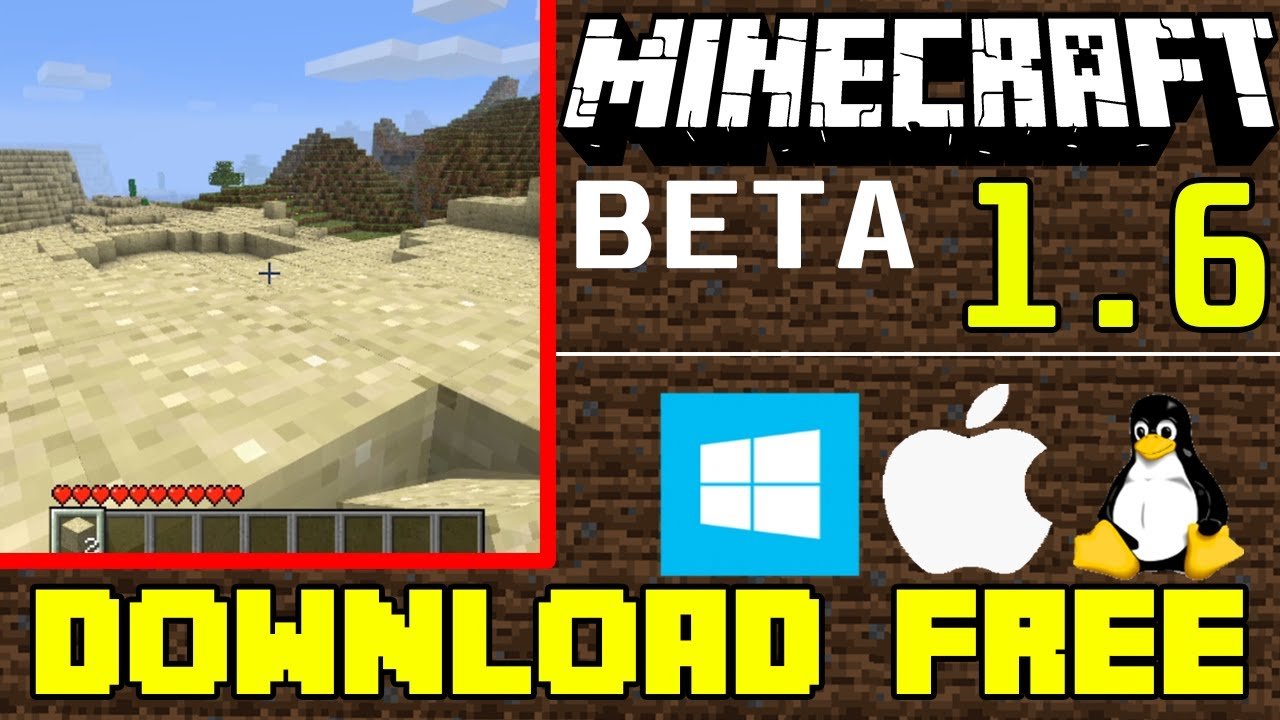
Getting started. You can start Midnight Commander from the CLI with the mc command. The figure below shows Midnight Commander when run as root in a terminal emulator session. The user interface for Midnight Commander is two text-mode file panels, left and right, which each display the contents of a directory.
Read Also: How To Get Silk Touch Minecraft
How To Set Up A Dedicated Minecraft Server On Linux
TutorialsDedicated, Linux, Minecraft, Setup
Minecraft is a popular sandbox and adventure game that offers creative and survival challenges as you explore an infinite world with endless modification possibilities. It was created by Mojang Studios and was first made publicly available in May of 2009. Minecraft was officially released on November 18, 2011.
Worldwide monthly active users for Minecraft reached 40 million in June of 2016. That number climbed to 140 million as of March 2021. In addition to a large number of monthly users, it is also the most downloaded game of all time.
Previously, you learned how to create a Minecraft server in five steps for your virtual private server . This time around, you will learn how to set up a Minecraft server using dedicated Linux hosting.
Download The Minecraft Package From Its Official Website
Firstly, to set up Minecraft on your Linux system, you need to download the official installation package of Minecraft from its official website.
For that, you can head here.
You can choose from multiple packages, as supported by your system. Here, we will pick Debian as Ubuntu is a Debian- based distribution.
Don’t Miss: Can You Turn On Coordinates In Minecraft Realms
How To Uninstall Minecraft On Linux
Minecraft creates a hidden folder in the home directory.;This folder is used to store information about your Minecraft profile and progress in the game.;To remove it:
While the length of this article can make installing Minecraft feel a little intimidating, we can assure you that there is nothing difficult about it at all, especially if you are using Ubuntu or a distribution based on it.
Maybe thats all GC can say about How to Install Minecraft on Linux. I hope this article helps you, thank you, and dont forget to comment and share, thank you!!!
How To Set Up A Minecraft Server On Ubuntu Or Debian
This guide was written for Ubuntu/Debian.Select distribution:
Traducciones al EspañolEstamos traduciendo nuestros guÃas y tutoriales al Español. Es posible que usted esté viendo una traducción generada automáticamente. Estamos trabajando con traductores profesionales para verificar las traducciones de nuestro sitio web. Este proyecto es un trabajo en curso.
Minecraft is one of the most popular games in the world. In Minecraft you and other players are free to build and explore anything you want in a 3D generated world. If you host your own Minecraft server, you decide the rules, and you and your friends can play together in this interactive adventure game.
This guide shows you how to set up a personalMinecraft server on a Linode running Debian 9 or Ubuntu 18.04 LTS. This guide has been updated to be compatible with the major release of 1.13.2.
You May Like: What Do You Use To Ride A Llama In Minecraft
Run Your Minecraft Server
1. Try starting the Minecraft server again by rerunning the java command to executing the jar file:
java -Xmx1024M -Xms1024M -jar minecraft_server.1.16.4.jar nogui
Wait for the system to finish executing. You should get a message that the process is Done!, meaning that the Minecraft server is up and running.
2. You can now detach from the Minecraft screen by pressing Ctrl+a+d.
3. To reattach to the screen, press Ctrl+r.
Note: To make changes to the default configuration, refer to the server.properties file stored in the /minecraft directory.
How To Install Minecraft On Ubuntu 2004 Focal Fossa Linux
Although Linux isnt always known for its stellar support of video games, Minecraft has a Linux version available and runs great on Focal Fossa. In this guide, well show you how to download and install Minecraft to get you up and playing in no time.
In this tutorial you will learn:
- How to download and install Minecraft.deb
- How to launch Minecraft
| Category | Requirements, Conventions or Software Version Used |
|---|---|
| System | |
| Privileged access to your Linux system as root or via the sudo command. | |
| Conventions | # requires given to be executed with root privileges either directly as a root user or by use of sudo command$ requires given to be executed as a regular non-privileged user |
You May Like: How To Make A Potion Of Decay In Minecraft
Install And Play Minecraft On Chromebook In 2021
Before we begin, there are a few things that I want to clarify.;You can run Minecraft on Chromebook without enabling Developer Mode in ChromeOS and installing Crouton. Also, you can get it running on the Stable channel. The only thing you should keep in mind is that you need Android or Linux support on your Chromebook.
As a result, school-issued Chromebooks will not able to run Minecraft unless your administrator has enabled Android or Linux support for your system. Keep in mind, recently to use Linux apps even for school Chromebooks, but again, it will depend on your school administrator.
Install Minecraft Via Snap Package

Minecraft is also available as a snap package bundled with all dependencies. To install the Minecraft using the snap package, here are the steps:
Ubuntu 20.04 LTS already comes installed with the snapd, so you do not need to install it. Simply issue the following command in Terminal to install the Minecraft installer package.
Now run the Minecraft installer package using the following command in Terminal:
To uninstall Minecraft snap package, issue the following command in Terminal:
Don’t Miss: How To Start A Minecraft Server
How To Install And Play Minecraft On Chromebook
Minecraft is undoubtedly one of the most popular games in the world. After its release, Minecraft created a new kind of gaming genre called;sandbox games where players could create, modify, or destroy their environment, and now there are a ton of sandbox games like Minecraft out there. Eventually, the game got developed for a multitude of platforms including Windows, macOS, Linux, Android, iOS, and more. However, even after these many years, the game has not been developed for Chrome OS. But there is nothing to worry as Chrome OS has now support for both Android and Linux. Now you can install and play Minecraft on your Chromebook without much friction. So, lets go ahead and find out the steps for Minecraft installation on Chromebook.
Download Minecraft Server Edition
Creating a separate directory for a server is a good idea. That can be done using themkdir command.
mkdir -p ~/server
As of this writing, the latest version of Minecraft server is 1.16.4. To download the server edition you can go to
For Minecraft Server v1.16.4, you can download it using this wget command
wget https://launcher.mojang.com/v1/objects/35139deedbd5182953cf1caa23835da59ca3d7cd/server.jar -P ~/server
Also Check: How To Install Minecraft Maps On Mac
How To Open Minecraft Launcher
For future reference, there are two methods for opening the Minecraft launcher when you want to play again in the future.
Directly Running Minecraft On Linux From Targz File
For this method, you only have to visit the and click on Other at the downloads page.
It will automatically start downloading the .tar.gz file.
The best part about this method is, you can use it on any system and is download and play, which means you dont need to go through the entire setup process.
Firstly, cd into the Downloads folder using the below command:
cd Downloads/
Now, let us extract the .tar.gz package using the tar command. You can do that by using the below command:
tar -xf Minecraft.tar.gz
Now, all you need to is browse into the extracted folder and run the Minecraft Launcher application to start playing.
You can use the below commands to achieve that:
cd minecraft-launcher/./minecraft-launcher
Once your launcher starts for the first time, you will also need to set up your account credentials.
After that, you are good to go and can enjoy playing Minecraft on your Linux system.
Read Also: How To Get More Enchantments In Minecraft
Minecraft For Linux: Javascript Or Dedicated Installer
Previously, Minecraft was distributed purely as JavaScript software. This made releasing it on multiple platforms simpler—as a result, you would find it on Windows, macOS, Linux.
However, Java has a bad reputation when it comes to security. It was once declared the most vulnerable software on Windows computers, weaknesses also present on Linux or macOS.
Installing Java on your Linux computer will, therefore, make it less secure. Rather than become a security issue, Minecraft has been rebuilt by Mojang . There are now dedicated versions for each platform.
Linux users can find a version for Debian distributions. But there remains a Java Edition that you can install on lower-spec PCs.
Steps for installing Minecraft on each can be found below.
First, however, just make sure you’ve actually bought Minecraft before proceeding.
Start Your Minecraft Server And Play
Start your Minecraft server for the first time by running the following command.
java -Xmx1024M -Xms1024M -jar server.jar nogui
Before the server can start, you will need to accept Mojangâs license terms. To do this, you will need to open the document in your chosen text editor. The example below will use Vim. The following command will open the document.
vim eula.txt
You May Like: How Do Mushrooms Grow In Minecraft